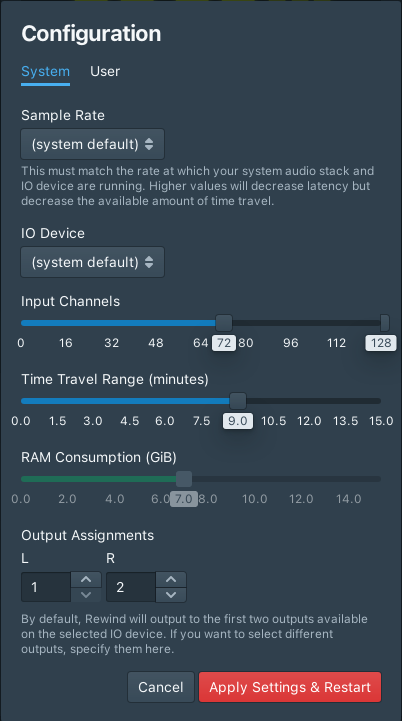Getting Started
So, you're keen to obtain the magical superpowers of time travel? Excellent. You're in the right place.
Ingredients
OS: Rewind interacts with your audio system via any Core Audio audio interface. Naturally, this means you must be running macOS to run Rewind at this time (sorry, Linux friends!).
Interface: If your audio system runs on Dante, you can use Dante Virtual Soundcard to get your audio streams into Core Audio. If your system uses AVB, macOS supports sending and receiving AVB natively as long as you're using a supported Ethernet adaptor (the built in ones work great). If you're using MADI, you can use any MADI interface.
iLok: To safeguard your investment, Rewind uses an iLok protection dongle to verify your licence, so you'll also need a modern iLok (2 or 3) plugged in.
RAM: Rewind can chew through a lot of RAM (all of that audio has to be stored somewhere!). Make sure you have enough RAM for the number of channels, sample rate, and amount of time travel you desire: 16 GiB is recommended as a minimum, and large systems or systems running at high sample rates should have 32 GiB. The amount of RAM that Rewind will use can be configured to taste.
An almost fanatical devotion to Rewind: For reliable show-critical audio playback with demanding configurations (over 2/3 of system RAM used by Rewind), quit any other applications which wake up every now and again and chew your RAM for the fun of it, or just guzzle a whole load by default. Browsers, Popular File Storage and Synchronisation Services You May Have Heard Of, DAWs... we're looking at you.
Method
Download (or acquire via other means, nefarious or otherwise) the latest installer package. We ship new versions of Rewind frequently, so be sure to always download the latest version.
Run the installer. It'll afford you some pleasantries, check that you agree with our entirely reasonable terms, and, assuming you do, make a brand shining new entry in your Applications folder: "Fourier Rewind".
If your default input and output audio devices aren't the same, make sure they can both run at the same sample rate, or select the system's local IO as the default device instead (in macOS System Preferences). See Troubleshooting for further information.
Start Fourier Rewind and behold the wondrously lime splash screen. Magical.
Rewind will have started by connecting to your system default audio interface. This will almost certainly not be the interface that your show audio is on, so to select the correct interface, select the
Cog button to open the configuration pane, and select the correct interface for your system. Click the big red button, and Rewind will come back connected to your show audio! Congrats, you now have time travel!