Transport Control
The Transport Control is always visible in the bottom right corner of the transform.client software.
It provides an overview of the current state of the Cuelist system, along with some top-level controls:
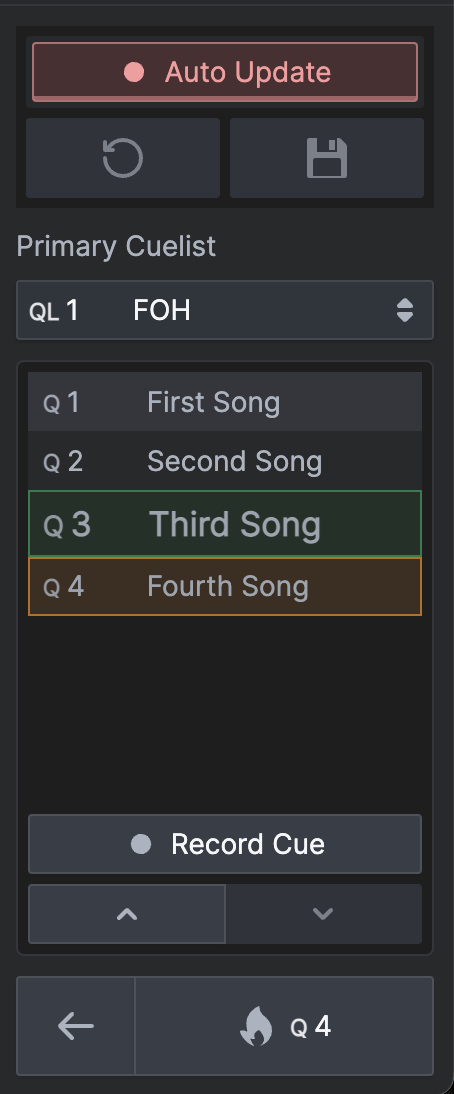
Auto Update / Pending Update
The top section allows you to change between the Auto Update and Pending Update modes, and allows you to Update Cues if required in Pending Update mode.
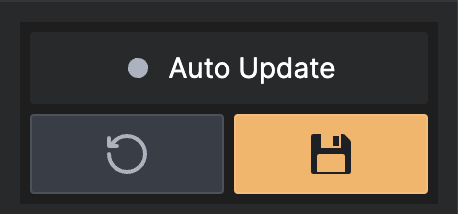
Primary Cuelist Selector
The Primary Cuelist selector enables you to choose a Cuelist to be the Primary Cuelist. The chosen Cuelist is shown in the Cuelist mini-view below.
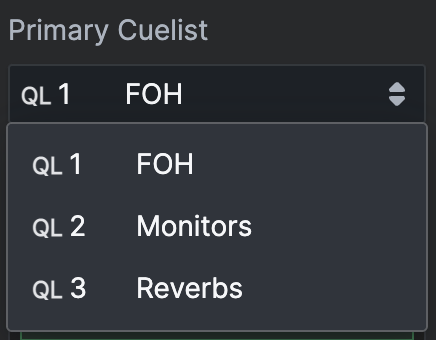
The Primary Cuelist is always the one shown in the Transport Pane.
Cuelist Mini-View
This view provides a preview of the Cues in the Primary Cuelist, with the current Active Cue indicated in green. You can also see the Pending Cue, indicated in Orange, which will be fired when the "Fire" button is pushed below.
Click a Cue to select it, or double click a Cue to set it as pending. You can also use the up/down arrows to change the Pending Cue.
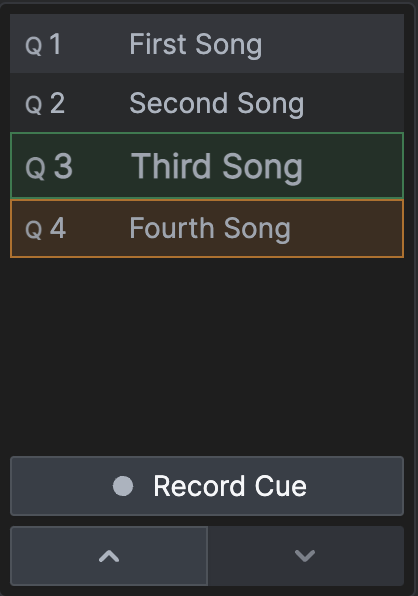
FIRE
The bottom section is primarily reserved for the Fire button. By clicking on this, the Pending Cue (in orange) in the Primary Cuelist will be fired!
The "Go Back" button is useful if you are too trigger-happy with the Fire button. It will fire the Cue before the currently active Cue.