Plugin Chains
With patent pending technology, the transform.engine not only reboots a plugin if it becomes unresponsive but it also leaves all other plugin chains unaffected.
Click add and a plugin chain will appear, with audio passing from top to bottom.
- Name - Definable text and colour
- Input - Select Audio input
- Plus - Add plugins
- Delay Compensation - Auto-align your outputs, more info here.
- Output - Select Audio output
Five different states of your plugins:
-
Healthy, happy and ready to go. Plugin is processing audio.
-
Lightning bolt- your plugin/chain is not ready yet, but it is spinning up and will be ready shortly.
-
Exclamation mark- your plugin is in the showfile but it is not installed in plugin host environment. No audio will pass. For handy guides on installing plugins, see here! If you don't want to install the plugin, smite or delete it (see below).
-
Smite- this plugin is smitten: it is doing nothing (see below).
-
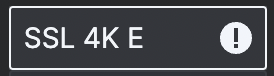 Failed- The system has tried to get this plugin to start but has failed. Try using the 'Test Run' feature in Add/Remove plugins.
Failed- The system has tried to get this plugin to start but has failed. Try using the 'Test Run' feature in Add/Remove plugins.
Whilst in the top tool bar, you'll see a 'DSP load' bar, to give you a live indication of how much processing power is being used by your plugins. For a more detailed look, click on it and you will be taken to the Performance tab.
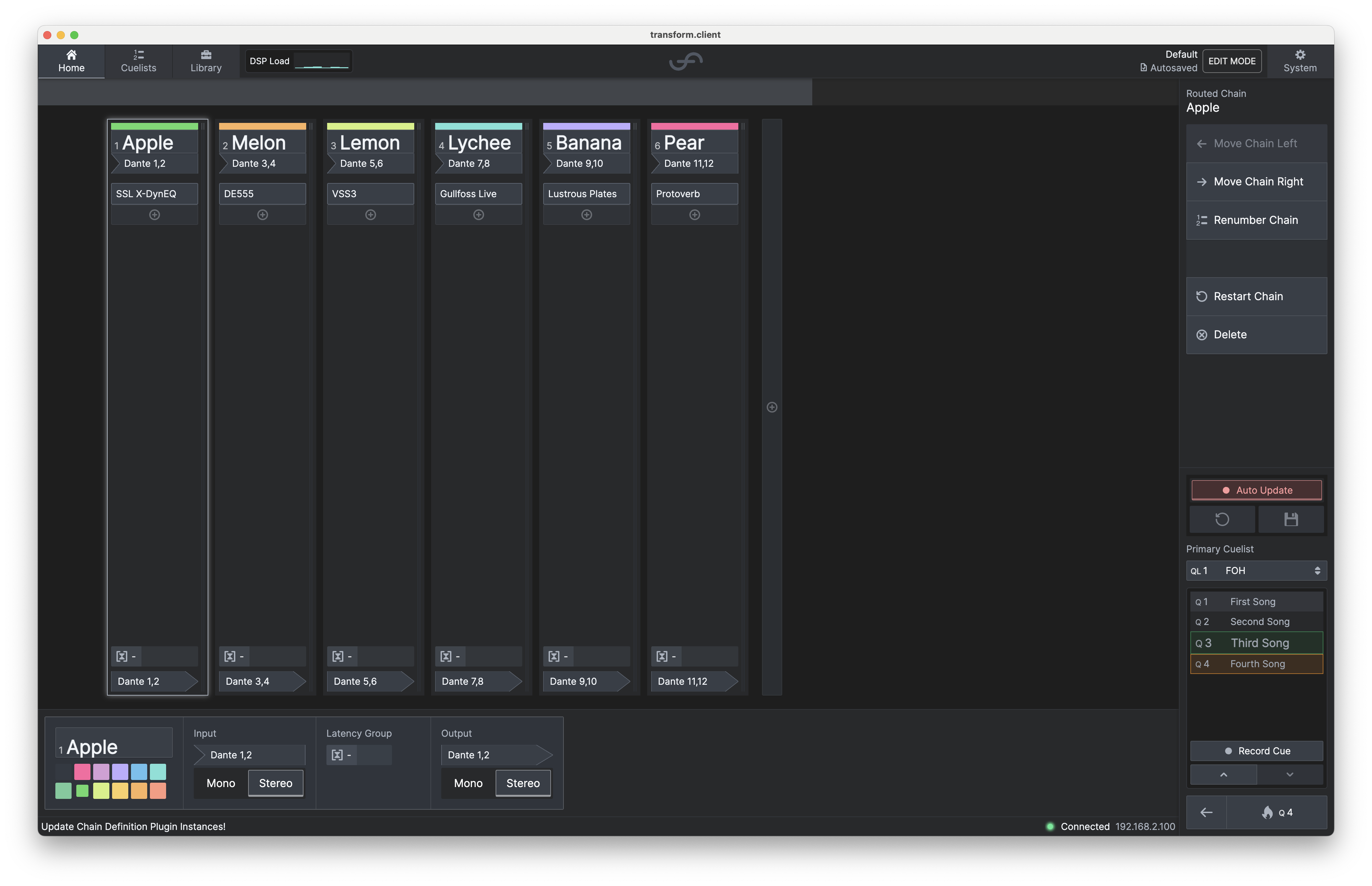
It's as simple as it looks, leaving you to build the perfect chain as soon as possible.
Smite
If a plugin is misbehaving, or you just decide that you wish to terminate its continued existence
for the hell of it without removing it from the chain and losing its configuration, you can Smite
a plugin. This will kill the plugin and unload it from the chain. Audio will be interrupted when
this happens, but once smitten, the plugin will consume zero DSP resources.
Bypass
If you want to temporarily route audio around a plugin so that it bypasses the plugin's processing,
you should select Bypass. The plugin will still be loaded, but audio will temporarily skip that
plugin in the chain. Audio is not interrupted when you bypass/un-bypass a plugin, but the plugin will
continue to consume DSP resources.